How To Block Websites on Chrome Mobile Browser (Android)

- Launch the Google play store app on your Android device
- Search for the BlockSite app and click install, to download the app
- Launch the Blocksite app and click on get started
- Navigate through settings > Accessibility > Blocksite
- Toggle switch to enable Blocksite accessibility
- Launch the BlockSite app again
- Click on the ” + ” icon in green
- Add the website you desire to block, in the space provided
- Tick the box beside the Block Site name, in the top right corner of the app
Upon successful completion of these steps, the blocked website will no longer open on browser apps on your Android device, including the Google Chrome browser.

How To Block Websites on Chrome Desktop Browser.

- Launch Block Site Page on your Chrome Browser via this link
- Click on add to Chrome
- Click on add extension
- Click on the block site icon, located beside the URL box
- Click on settings
- Click on edit block site list
- Type in the URLs of the websites you want to block and then click on the “+” sign icon to add websites to block list.
- Click on Account Protection
- Enable the Block Site password feature.
- Fill in your Email address and a password of your choice
- Verify your email
Enabling Block Site Functionality on Incognito Mode
- Click on the Chrome menu icon, represented by ” : ”
- Click on more tools
- Click on extensions
- Click on details
- Scroll down and toggle switch, allow the block Site extension to work on incognito mode
Upon successful completion of these steps, the blocked websites will no longer open on your desktop Chrome browser, even in Incognito mode.
There you have it – A complete and comprehensive tutorial, on how to block websites on chrome. Steps featured in this tutorial must be thoroughly followed, to avoid complications.
source:oscarmini.com


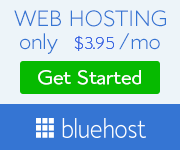













.jpeg)


0 Comments