KMSpico
- is the ideal tool to activate the final version of Windows 7/8/8.1
and Office 2010/2013. Activator does not require user intervention, the
entire activation process takes place in the background, just run the
activator and a couple of minutes to check the activation status of
Windows and/or Office.
How to Uninstall KMSPICO?
Read also: How To Activate Microsoft Office and Win10/7/8/8.1 Using KMSpico 10.1.5 FINALIf you are looking to uninstall KMSPICO from your laptops or PCs but having some difficulties, then a detailed article is available here for your help. Do give this content a full read as it will help you in uninstalling KMSPICO. Here is the step-wise procedure.
Step 1: Uninstall KMSPICO from your computer:
If you want to uninstall KMSPICO from your computer, then follow below-mentioned points.- You need to press the key of “Windows Logo.” Press R key along with the Window’s logo key to open the dialog box of “Run Command.”
- After that, write “appwiz.cpl” in the search bar of the run.
- Search for the KMSPICO software from the list. After selecting KMSPICO, click on to the button of Uninstall.
- To make your work more comfortable, you can sort out software and program based on date.
- Follow the instruction of uninstalling by clicking the next button on every dialogue box instruction.
Step 2: Remove KMSPICO from Chrome, Firefox, or IE:
- Remove from Google Chrome:
- First, select tools Extensions from the main menu, U.
- After that, you need to remove all the unknown extensions by clicking the recycle button.
- If you feel difficulty in removing unknown extensions from the main menu, then you can uninstall them by navigating to C. Open the address, C:/Users/Username/AppData/Local/Google/Chrome/Userdata/Default/Extensions
- You can also resent Chrome to the default one by deleting the current user. It will set the account to the default position.
- If your Google Chrome is the latest version, then follow the below-mentioned steps.
- Go to the settings and add a person there.
- Write a new username in the dialogue box.
- Go to the previous user account and delete it.
- In this way, your Google Chrome will be free from the malware. Read also: How To Activate Microsoft Office and Win10/7/8/8.1 Using KMSpico 10.1.5 FINAL
Remove Mozilla Firefox:
- Open your Firefox browser.
- After that press the buttons, Ctrl + Shift + A altogether.
- It will open the extension section.
- Disable and delete all suspicious extensions.
- After that, you need to reset your Firefox browser.
- For that, you can go to the Firefox help menu and then Troubleshoot information.
Remove from Internet Explorer:
- Open your Internet Explorer and go to the top right corner.
- There, you will find a gear icon. Click on this icon.
- After that, go to the toolbars and extensions menu.
- If you feel any suspicious extension, then disable it.
- If the deactivation button of gear icon is grey, go to the CLSID delete a section. You can find this section from the window registration section.
Permanently remove from the KMSPICO remains:
To make this manual uninstall process more authentic, we suggest you use a free scanner. The free scanner will be available in the anti-malware program. It will check the residues of KMSPICO in your computer.
Source :kmspicoofficial.



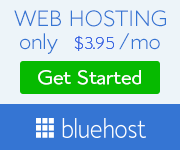













.jpeg)


0 Comments