Cleaning Hardware
As computer system take over many activities, many computer users find it difficult to take care of their PC (Personal Computer). I will like to express some precautions that is needed to be taking while using computer system.Follow instructions in the manual or in help files that came with the computer or other
hardware devices
Before cleaning anything, unplug it from the electrical wall socket
When to clean a computer
- Computers do not need to be cleaned too often if they are kept in a clean environment
- Clean the computer when it looks dirty or when a device (like a mouse) does not work right The two things that need the most cleaning are the screen and mouse
Materials needed for cleaning a computer
- Most cleaning materials can be found in a home or any store
- soft lint-free cloth’s
- soapy water - a drop or two of dish washing detergent in a gallon of water
- cotton swabs
- eraser
- water spray bottle to hold the soapy water
- used fabric softener cloth
- floppy disk drive cleaner kit
- CD-ROM drive cleaner kit
- compressed air
Cleaning the case and other plastic surfaces
- Use a damp lint-free cloth to clean the case
- Spray the water on the cloth. NEVER SPRAY WATER ON A COMPUTER OR OTHER ELECTRICAL DEVICES!
- Wipe the surfaces with the damp cloth
- For more difficult marks use the eraser. An ink eraser works best
- For cracks and tight places, use a slightly damp cotton swab
Cleaning a monitor's screen
- Wipe the screen with the damp lint-free cloth
- Use a dry cloth to dry the screen
- Use fabric softener cloth to help remove static charges on the screen
- static charges attract dust to the screen
- a fabric softener cloth has anti-static chemicals on it
- wipe the screen very lightly with the used fabric softener cloth
- Do not use a fresh fabric softener cloth. It will leave streaks.
Cleaning the keyboard
- Use a slightly damp cotton swab to clean in-between the keys
- Wipe the outside of the keyboard with a damp cloth
- Use compressed air to remove paper pieces and dust from under the keys
- Do not take a keyboard apart to clean it! You may not get it back together again
Cleaning a mouse
- Clean the outside of the mouse with a damp cloth
- To clean the inside of the mouse:
- Take the mouse apart
- turn the mouse upside down
- rotate the retaining ring until it comes free
- turn the mouse right-side up and catch the ring and ball in your hand
- o Use damp cotton swabs to clean the rollers inside the mouse. Be sure to rotate the
- rollers to get all of the dirt off them
- o Wash the ball in warm soapy water. Wipe dry with a lint-free cloth
- o Blow out the inside of the mouse to remove any dust
- o Put the mouse back together after it has dried
Inside the computer's case
- The inside of the computer rarely has to be cleaned and it is not recommended that this be
- done
- If you must clean inside your computer follow the following precautions:
- Be very careful. You can easily damage the computer or hurt yourself
- Do not touch the chips or other electrical components
- Use a vacuum cleaner to remove dust carefully
- Use compressed air or the blower option on a vacuum cleaner to blow out dust and other particles
Floppy disk drives and other drives with removable media
- Follow the instructions on the cleaning kit
- Do not clean your drives too often, especially the floppy disk drive. The cleaning disk isslightly abrasive and can wear down the drivers read/write heads



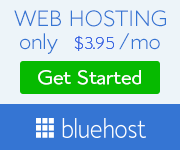













.jpeg)


0 Comments