HOW TO DEFRAGEMET YOUR PC HARD DRIVE
To keep your PC running its best, you should defragment, or consolidate files, on your hard drive. Defragmenting your hard drive improves your PC’s performance and is something you should be doing regularly.
Disk defragmenting may take a while. If you have
energy-saving features active (such as a screen saver), they could cause
the defragmenter to stop and start all over again. Try running your
defrag overnight. You can also set up the procedure to run automatically
at a preset period of time, such as once every two weeks, by using the
Configure Schedule button in the Disk Defragmenter window.
-
Choose Start→Control Panel→System and Security.The Administrative Tools window appears.
-
Click Defragment Your Hard Drive.The Disk Defragmenter dialog box appears.

-
Click the Analyze Disk button.This step checks whether your disk requires defragmenting. A drive with 10 percent or more fragmentation should be defragmented. (If you’ve been using your computer for a while, the drive may show 50 percent fragmentation or more.)
-
When the analysis is complete, click the Defragment Disk button.A notation displays the progress of defragmenting your drive. When the defragmenting process is complete, the Disk Defragmenter dialog box shows that your drive no longer requires defragmenting.

-
Click Close.The Disk Defragment dialog box and the Control Panel close.


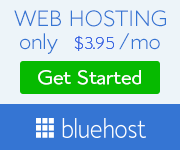













.jpeg)


0 Comments