VLC is one of the most used media players you will find around. It is a free and open source media player that has been in our faces for a while now. Its straightforward UI can make users think it is not advanced enough, but it is. And it has loads of amazing features. In this article, we explore a tutorial on how you can download videos from YouTube using your preferred media player.

Downloading YouTube clips via VLC media player is actually quite easy. These are the steps to take to make that happen:
There you have it – A comprehensive tutorial on how to download Youtube videos using VLC. If you have any questions, feel free to drop them in the comment section below.
Source:oscarmini

Downloading YouTube clips via VLC media player is actually quite easy. These are the steps to take to make that happen:
- Open a YouTube video and copy its URL from your web browser’s address bar.
- Launch VLC media player on your PC.
- In VLC, locate the Open Capture Device option and tap it. It will display a fresh window
- Click on the Network tab and paste the URL you copied there in the empty field with the title “Please enter a network URL.” Then tap Play.
- This will begin to play the YouTube video in your VLC. The media controls can be used in VLC, just like with the YouTube controls, to pause, stop, pause or playback.
- In Tools, tap Codec information.
- The Current Media Information window will become visible. You will see a link below Location. That is the download link and it just needs to be copied.
- After that, open your web browser and paste the link you copied in the address bar and press Enter. This will either begin the video playback in your web browser or immediately display the download dialog. Just tap the Save button to have the video stored.
- Enjoy your downloaded video.
There you have it – A comprehensive tutorial on how to download Youtube videos using VLC. If you have any questions, feel free to drop them in the comment section below.
Source:oscarmini


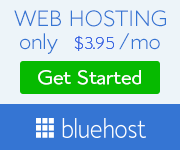













.jpeg)


0 Comments